جدول المحتويات
Toggleمبدأ الاستشعار بالموجات فوق الصوتية
In this comprehensive tutorial, we’ll look at building a DIY radar system using an Arduino Uno, a servo motor and an مستشعر الموجات فوق الصوتية HC-SR04. This setup not only includes basic electronics and programming, but also includes custom 3D-printed mounts for both the servo and the sensor, increasing the mechanical robustness and functionality of the project. This radar system will scan the environment and display detected objects on a visual interface, simulating a radar screen.
يعمل جهاز الاستشعار بالموجات فوق الصوتية عن طريق إرسال موجة صوتية فوق صوتية (بتردد أعلى مما يمكن للإنسان سماعه) إلى جسم ما ثم الاستماع لصدى تلك الموجة. من خلال حساب الوقت بين إرسال الإشارة واستقبال الصدى، يمكن للمستشعر تحديد المسافة إلى الجسم. هذه الطريقة مشابهة لكيفية تنقل الخفافيش في الظلام.

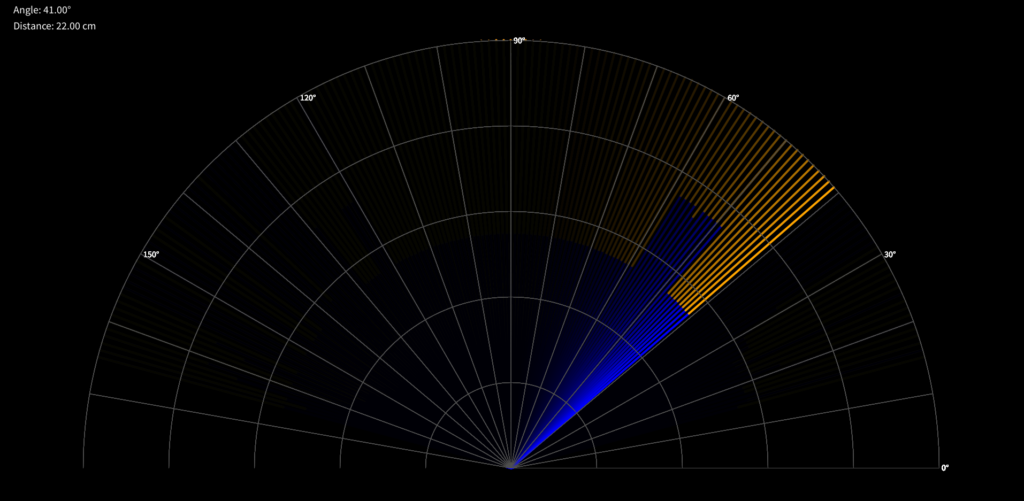
عادةً ما يتكون جهاز الاستشعار بالموجات فوق الصوتية من مكونين رئيسيين: مرسل ومستقبل. يصدر المرسل موجات صوتية عالية التردد، التي تنتشر عبر الهواء حتى تصطدم بجسم ما. عندما تصل هذه الموجات الصوتية إلى الجسم، تنعكس مرة أخرى نحو الجهاز، حيث يستشعرها المستقبل على شكل صدى.
- انتقال الموجات الصوتية: يصدر الجانب المرسل من الجهاز نبضة صوتية، وهي موجة صوتية بتردد يكون عمومًا فوق نطاق السمع البشري، عادةً حوالي 40 كيلوهرتز.
- انعكاس الموجات الصوتية: عندما تصطدم الموجة الصوتية المُصدرة بجسم، ترتد مرة أخرى نحو الجهاز. يُشار غالبًا إلى هذه الإشارة المُعادة بالصدى. يمكن أن تتأثر طبيعة الموجة الصوتية المنعكسة بشكل وحجم ومادة الجسم الذي تصطدم به.
- استقبال الصدى: يقوم جزء المستقبل في الجهاز بكشف هذا الصدى. من خلال تحديد الوقت بدقة الذي يستغرقه الصدى للعودة، يمكن للجهاز حساب المسافة إلى الجسم. يعتمد هذا الحساب على سرعة الصوت في الهواء، والتي تبلغ تقريبًا 340 مترًا في الثانية في الظروف القياسية.
- حساب المسافة: تُحسب المسافة إلى الجسم عادةً بقياس الفترة الزمنية بين لحظة إصدار الموجة الصوتية ولحظة استقبال الصدى. باستخدام الصيغة
المسافة = 1/2 × الزمن × سرعة الصوت، يحسب الجهاز المسافة. يُستخدم معامل 1/2 لأن الموجة الصوتية تسافر إلى الجسم ثم تعود إلى الجهاز، وبالتالي تغطي المسافة مرتين.
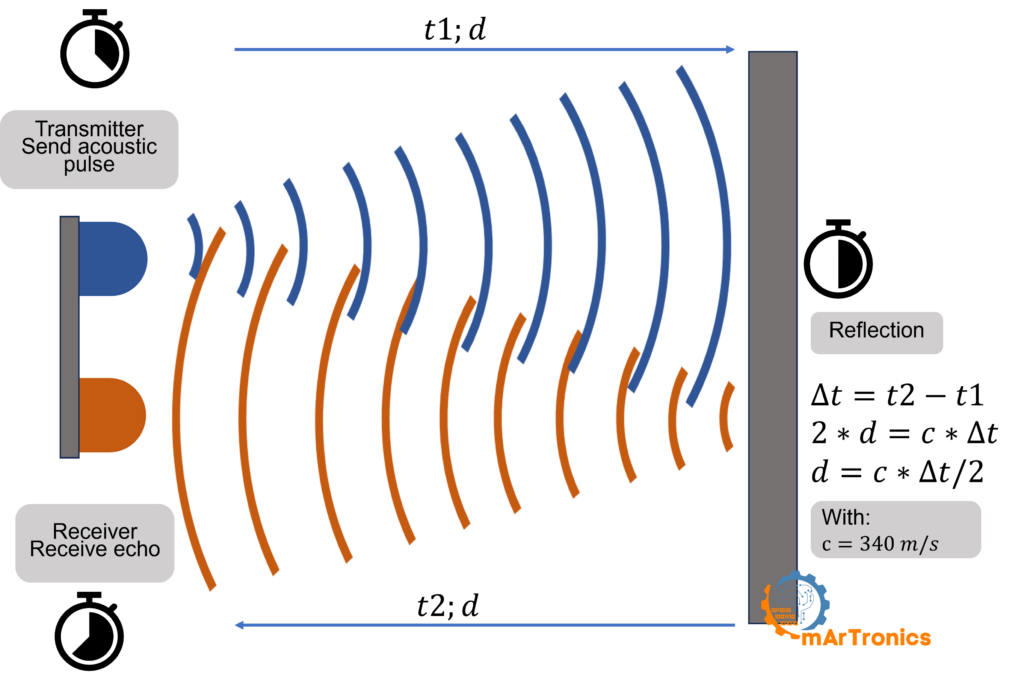
أكثر أجهزة الاستشعار بالموجات فوق الصوتية شيوعًا المستخدمة في مشاريع الـ DIY هو HC-SR04. يقدم هذا الجهاز استشعار ممتاز للمسافات، بتكلفة منخفضة ومتوفر بشكل واسع. يمكن لجهاز HC-SR04 قياس المسافات من 2 سم إلى 400 سم بدقة تصل إلى 3 مم، مما يجعله مناسبًا لمجموعة واسعة من التطبيقات.
المواد والأدوات اللازمة لبناء رادار اردوينو
- أردوينو أونو
- مستشعر الموجات فوق الصوتية HC-SR04
- محرك سيرفو
- أسلاك التوصيل
- لوحة التجارب (Breadboard)
- طابعة ثلاثية الأبعاد مع خيوط طباعة ثلاثية الأبعاد (Filament)
- Computer with Arduino IDE and Processing IDE installed
تصميم حوامل ثلاثية الأبعاد
قبل تجميع الإلكترونيات، ابدأ بتصميم حوامل مخصصة للمستشعر فوق الصوتي والمحرك المؤازر. يمكن إنشاء هذه الحوامل باستخدام برنامج CAD مثل Autodesk Fusion 360.
حامل المستشعر: صمم ركيزة تتناسب مع HC-SR04 وتحتوي على ميزات تسمح بتوصيلها بسهولة بمحرك السيرفو. تأكد من وجود فتحات لأجهزة الإرسال والاستقبال بالموجات فوق الصوتية الخاصة بالمستشعر.
حامل محرك السيرفو: قم بإنشاء قاعدة تحمل محرك السيرفو بإحكام ويمكن وضعها على منصة ثابتة. يجب أن يسمح الجزء العلوي من حامل السيرفو بتركيب حامل المستشعر بسلاسة وتدويره بحرية.
بمجرد الانتهاء من التصميمات الخاصة بك، استخدم طابعة ثلاثية الأبعاد لطباعة الحوامل باستخدام خيوط قوية مثل PLA أو ABS.


تجميع الأجهزة
بعد طباعة الحوامل الخاصة بك:
- قم بتركيب المستشعر فوق الصوتي: قم بتثبيت HC-SR04 في حامله المطبوع ثلاثي الأبعاد. تأكد من عدم إعاقة أي جزء من الحامل للإشارات فوق الصوتية.
- ثبِّت محرك السيرفو في الحامل الخاص به: ضع السيرفو في المقبس الخاص به، مع التأكد من أنه مثبت بإحكام وأن الأسلاك يمكن أن تمتد إلى الأردوينو دون إجهاد.
- قم بتجميع المكونات: ثبت حامل الجهاز على محرك السيرفو، عادةً على قرن السيرفو، باستخدام مسامير صغيرة أو تصميم يُثبت بالضغط يسمح للجهاز بالدوران مع حركات السيرفو.
التكوين الإلكتروني والتوصيلات الكهربائية
- توصيلات محركات السيرفو:
دبوس الإشارة: قم بالتوصيل إلى الدبوس 8 على الأردوينو.
الطاقة (VCC) والأرضي (GND): قم بالتوصيل إلى 5V وGND على الأردوينو. - توصيلات مستشعر الموجات فوق الصوتية:
VCC: أيضاً لـ Arduino 5 فولت.
GND: إلى أحد دبابيس GND في Arduino.
TRIG: إلى السن 9 في الأردوينو.
ECHO: إلى الدبوس 10 في الأردوينو.
استخدم اللوح لتسهيل التوصيلات وإدارة أي مكونات إضافية أو توسعات مستقبلية.
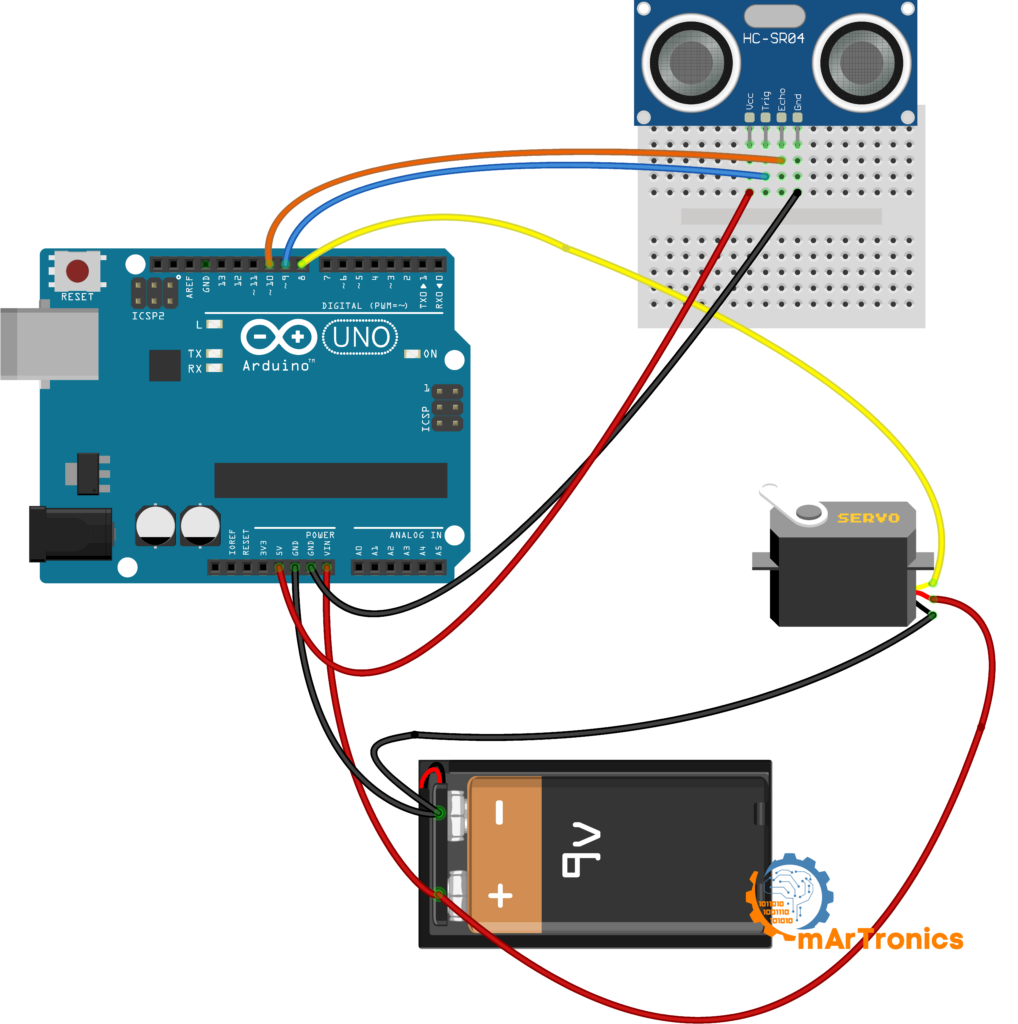
التكوين الإلكتروني مع الجرس buzzer
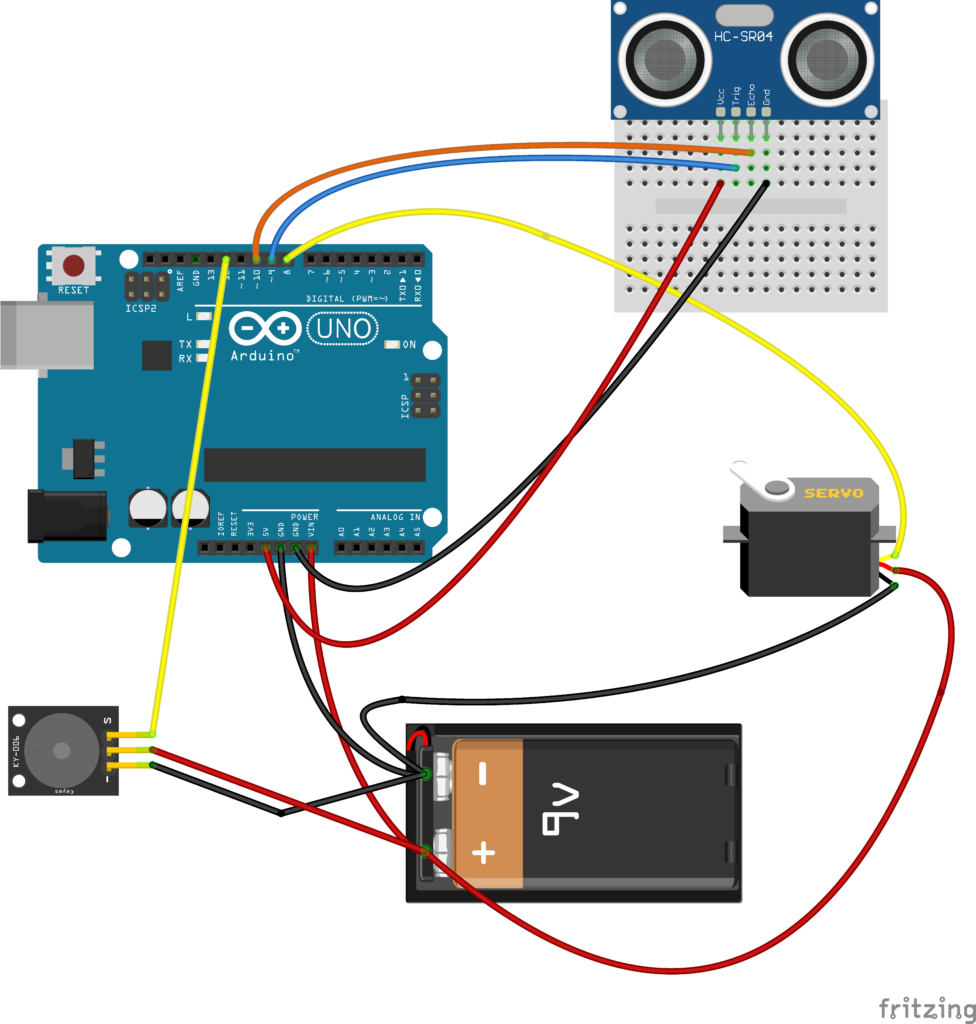
برمجة الأردوينو
بمجرد توصيل كل شيء، ستحتاج إلى برمجة الأردوينو لقراءة الإشارات من جهاز الاستشعار بالموجات فوق الصوتية:
/**
* Author: Omar Draidrya
* Date: 2024/05/09
* This code controls a servo motor and measures distance using an ultrasonic sensor.
*/
#include <Servo.h>
Servo myServo; // Create a servo object
const int trigPin = 9; // Trigger pin of the ultrasonic sensor
const int echoPin = 10; // Echo pin of the ultrasonic sensor
long duration; // Variable to store the duration of the pulse
int distance; // Variable to store the distance calculated
void setup() {
pinMode(trigPin, OUTPUT); // Set the trigger pin as an output
pinMode(echoPin, INPUT); // Set the echo pin as an input
Serial.begin(9600); // Initialize serial communication
myServo.attach(8); // Attach the servo on pin 8 to the servo object
}
void loop() {
for (int i = 15; i <= 165; i++) { // Sweep the servo from 15 to 165 degrees
myServo.write(i); // Move the servo to position 'i'
delay(30); // Wait for 30 milliseconds
distance = calculateDistance();// Calculate the distance
Serial.print(i); // Print the servo position
Serial.print(","); // Print a comma
Serial.print(distance); // Print the distance
Serial.print("."); // Print a period
}
for (int i = 165; i > 15; i--) { // Sweep the servo from 165 to 15 degrees
myServo.write(i); // Move the servo to position 'i'
delay(30); // Wait for 30 milliseconds
distance = calculateDistance();// Calculate the distance
Serial.print(i); // Print the servo position
Serial.print(","); // Print a comma
Serial.print(distance); // Print the distance
Serial.print("."); // Print a period
}
}
int calculateDistance() {
digitalWrite(trigPin, LOW); // Clear the trigger pin
delayMicroseconds(2); // Wait for 2 microseconds
digitalWrite(trigPin, HIGH); // Set the trigger pin high
delayMicroseconds(10); // Wait for 10 microseconds
digitalWrite(trigPin, LOW); // Set the trigger pin low
duration = pulseIn(echoPin, HIGH); // Read the echo pin and return the duration of the pulse
distance = duration * 0.034 / 2; // Calculate the distance
return distance; // Return the distance
}
برمجة الأردوينو buzzer
/**
* Author: Omar Draidrya
* Date: 2024/05/09
* This code controls a servo motor, measures distance using an ultrasonic sensor, and activates a buzzer when an obstacle is close.
*/
#include <Servo.h>
Servo myServo; // Create a servo object
const int trigPin = 9; // Trigger pin of the ultrasonic sensor
const int echoPin = 10; // Echo pin of the ultrasonic sensor
const int buzzerPin = 12; // Pin for the buzzer
long duration; // Variable to store the duration of the pulse
int distance; // Variable to store the distance calculated
void setup() {
pinMode(trigPin, OUTPUT); // Set the trigger pin as an output
pinMode(echoPin, INPUT); // Set the echo pin as an input
pinMode(buzzerPin, OUTPUT); // Set the buzzer pin as an output
Serial.begin(9600); // Initialize serial communication
myServo.attach(8); // Attach the servo on pin 8 to the servo object
}
void loop() {
for (int i = 15; i <= 165; i++) { // Sweep the servo from 15 to 165 degrees
myServo.write(i); // Move the servo to position 'i'
delay(30); // Wait for 30 milliseconds
distance = calculateDistance();// Calculate the distance
Serial.print(i); // Print the servo position
Serial.print(","); // Print a comma
Serial.print(distance); // Print the distance
Serial.print("."); // Print a period
if (distance <= 10) { // If the distance is less than or equal to 10 cm
tone(buzzerPin, 2000); // Activate the buzzer with a frequency of 2000 Hz
} else {
noTone(buzzerPin); // Deactivate the buzzer
}
}
for (int i = 165; i > 15; i--) { // Sweep the servo from 165 to 15 degrees
myServo.write(i); // Move the servo to position 'i'
delay(30); // Wait for 30 milliseconds
distance = calculateDistance();// Calculate the distance
Serial.print(i); // Print the servo position
Serial.print(","); // Print a comma
Serial.print(distance); // Print the distance
Serial.print("."); // Print a period
if (distance <= 10) { // If the distance is less than or equal to 10 cm
tone(buzzerPin, 2000); // Activate the buzzer with a frequency of 2000 Hz
} else {
noTone(buzzerPin); // Deactivate the buzzer
}
}
}
int calculateDistance() {
digitalWrite(trigPin, LOW); // Clear the trigger pin
delayMicroseconds(2); // Wait for 2 microseconds
digitalWrite(trigPin, HIGH); // Set the trigger pin high
delayMicroseconds(10); // Wait for 10 microseconds
digitalWrite(trigPin, LOW); // Set the trigger pin low
duration = pulseIn(echoPin, HIGH); // Read the echo pin and return the duration of the pulse
distance = duration * 0.034 / 2; // Calculate the distance
return distance; // Return the distance
}
التصور باستخدام برنامج Processing:
برنامج Processing IDE هو دفتر رسم برمجي مرن ولغة لتعلم البرمجة في سياق الفنون البصرية. إنه مفتوح المصدر وتم تطويره بواسطة الفنانين والمصممين كبديل سهل الاستخدام لبيئات البرمجة المعقدة. يناسب البرنامج بشكل خاص إنشاء مشاريع بصرية وتفاعلية. يوفر Processing طريقة مباشرة لدمج الإدخالات الواقعية أو الرقمية والتصور أو التفاعل معها بطرق متنوعة. يُستخدم غالبًا في الإعدادات التعليمية لتقديم البرمجة لأنه يوفر تغذية راجعة بصرية فورية ويشجع على فهم أعمق لكيفية تأثير الكود على الناتج. يجعل ذلك من Processing أداة ممتازة لتصور البيانات من أجهزة الاستشعار في مشاريع الأردوينو، مثل واجهة الرادار، حيث يكون فهم العلاقات المكانية والحركة أمرًا حاسمًا.
لتصور واجهة الرادار، سنستخدم برنامج Processing IDE، الذي يمكنه تفسير وعرض البيانات المرسلة عبر مخرج السيريال (التسلسلي) للأردوينو. إليك كود Processing لعرض شاشة الرادار:
/**
* Date: 2024/05/09
* This code creates a radar-like display using Processing, receiving data from a serial port.
*/
import processing.serial.*;
Serial communicationPort; // Serial communication port
String serialData = ""; // Variable to store serial data
float scanAngle = 0; // Variable to store scan angle
float scanDistance = 0; // Variable to store scan distance
int radarRadius = 800; // Radar radius
int maxDistance = 40; // Maximum display distance in cm
void setup() {
size(1920, 1080); // Set the size of the window
smooth(); // Enable anti-aliasing
String portName = Serial.list()[0]; // Get the first serial port (adjust index as needed)
communicationPort = new Serial(this, portName, 9600); // Initialize serial communication
communicationPort.bufferUntil('.'); // Set the buffer until '.' character
background(0); // Set the background to black
}
void draw() {
drawRadarBackground(); // Draw the radar background
if (serialData.length() > 0) {
parseSerialData(); // Parse the incoming serial data
drawDetection(); // Draw the detected object
}
displayInfo(scanDistance, scanAngle); // Update display information
}
void drawRadarBackground() {
pushMatrix();
translate(width / 2, height - 200); // Position the radar
noFill();
stroke(80); // Gray grid lines
strokeWeight(1);
for (int i = 0; i < 5; i++) {
float r = radarRadius * (i + 1) / 5.0;
arc(0, 0, r * 2, r * 2, PI, TWO_PI); // Draw radar arcs
}
for (int i = 0; i < 180; i += 10) {
float x = radarRadius * cos(radians(i));
float y = radarRadius * sin(radians(i));
line(0, 0, x, -y); // Draw radar lines
if (i % 30 == 0) {
fill(255);
textSize(16);
text(i + "°", x + 5, -y + 5); // Display angle labels
}
}
popMatrix();
}
void parseSerialData() {
String[] tokens = serialData.split(",");
if (tokens.length >= 2) {
scanAngle = float(tokens[0]); // Parse the scan angle
scanDistance = float(tokens[1]);// Parse the scan distance
}
}
void drawDetection() {
float angle = radians(scanAngle);
float distance = scanDistance;
float x = distance * 20; // Scale distance for display
float fullX = radarRadius * cos(angle);
float fullY = radarRadius * sin(angle);
pushMatrix();
translate(width / 2, height - 200);
strokeWeight(4);
// Fade effect
noStroke();
fill(0, 20); // Semi-transparent black overlay
rect(-radarRadius, -radarRadius, radarRadius * 2, radarRadius);
// Detection line
if (distance > 0 && distance <= maxDistance) {
stroke(0, 0, 255); // Blue for detected area
line(0, 0, x * cos(angle), -x * sin(angle));
stroke(255, 165, 0); // Orange for the remaining area
line(x * cos(angle), -x * sin(angle), fullX, -fullY);
} else {
stroke(0, 0, 255); // Blue if no detection
line(0, 0, fullX, -fullY);
}
popMatrix();
serialData = ""; // Clear data after drawing
}
void displayInfo(float distance, float angle) {
fill(0); // Black background for text area
noStroke();
rect(10, 10, 260, 80); // Area for text
fill(255);
textSize(20);
text("Angle: " + nf(angle, 1, 2) + "°", 30, 30); // Display angle information
text("Distance: " + nf(distance, 1, 2) + " cm", 30, 60); // Display distance information
}
void serialEvent(Serial p) {
serialData = p.readStringUntil('.'); // Read serial data until '.' character
serialData = serialData.substring(0, serialData.length() - 1); // Remove the '.' character
}
المعايرة والاختبار
بمجرد إعداد البرنامج، حان وقت معايرة واختبار نظام الرادار الخاص بك. قم بتشغيل الأردوينو وألق نظرة على برنامج Processing لترى مدى جودة الرادار في اكتشاف الأجسام. قم بضبط المدى والحساسية حسب الحاجة عن طريق تغيير البارامترات في برنامج الأردوينو.
الخاتمة
يوضح هذا المشروع كيفية دمج محرك سيرفو وجهاز استشعار بالموجات فوق الصوتية لإنشاء نظام رادار بسيط باستخدام الأردوينو. يقوم هذا الإعداد بمسح البيئة وتصور البيانات في الوقت الفعلي، مما يجعله مثاليًا للأغراض التعليمية، مشاريع الهوايات، وحتى التطبيقات العملية في مجال الروبوتات والاستشعار.







